Creating Podcast Cover Art With Midjourney AI

You've decided to start a podcast and now you want to get some cover art to make your show really stand out. But you're on a budget and don't have money to hire a designer. What do you do?
One option that's becoming interesting for creators of all kinds is to use an artificial intelligence system to create the artwork for you. The image creation AI which has received a lot of attention recently is called Midjourney, and with good reason. Midjourney is known for producing some incredibly realistic but entirely fake images, but how could you use it to create podcast cover art?
What is Midjourney?
Midjourney is a research lab that's focused on generative AI founded by David Holz, who also started Leap Motion. Generative AI systems are deep learning models that can take prompts, and work from the knowledge gained through training to create entirely new outputs. Midjourney AI allows the creation of images, but many are familiar with tools like ChatGPT which create text based on prompts.
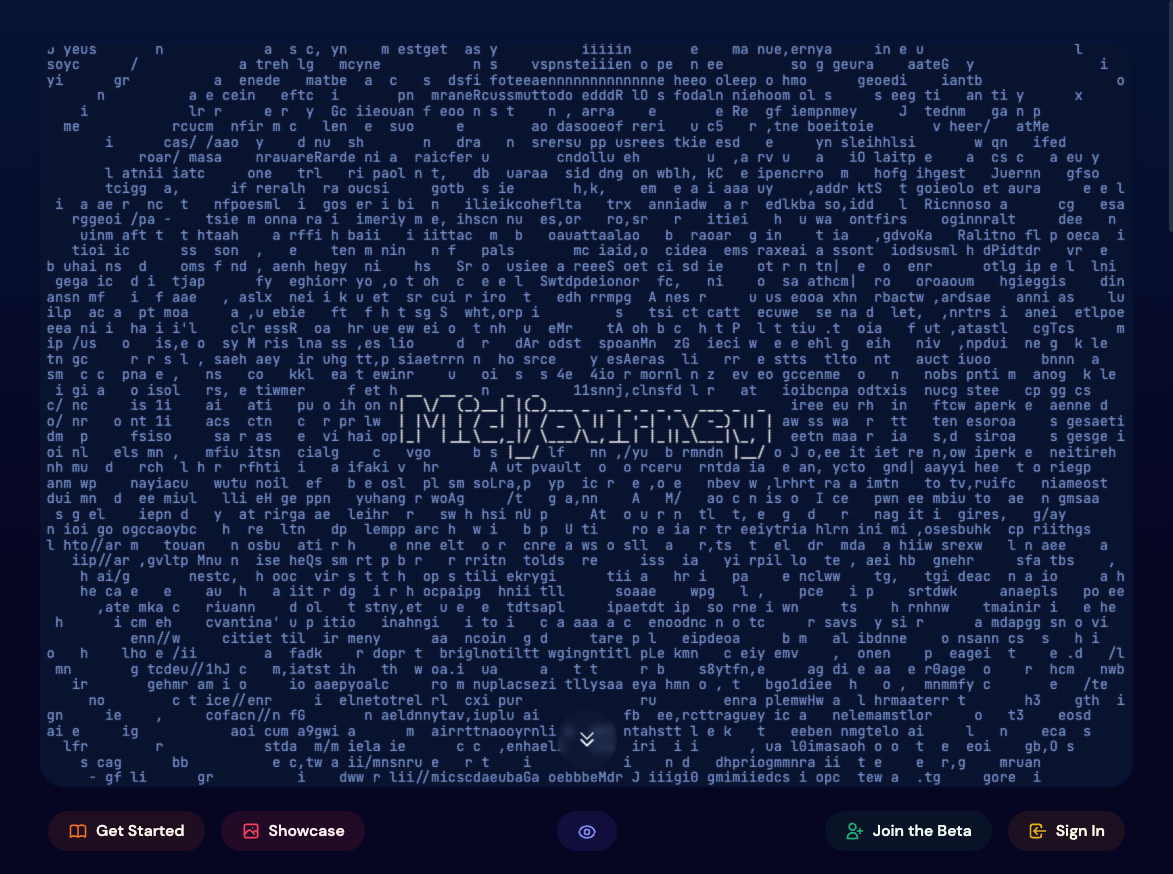
Midjourney is a bit of an unusual application to use and a lot less intuitive than ChatGPT. A lot of this is because Midjourney operates as a bot within Discord.
You actually have to connect the application to Discord and then you can interact with the Midjourney Bot. You do this by clicking on 'Join The Beta', and it will ask you to join the Midjourney server.
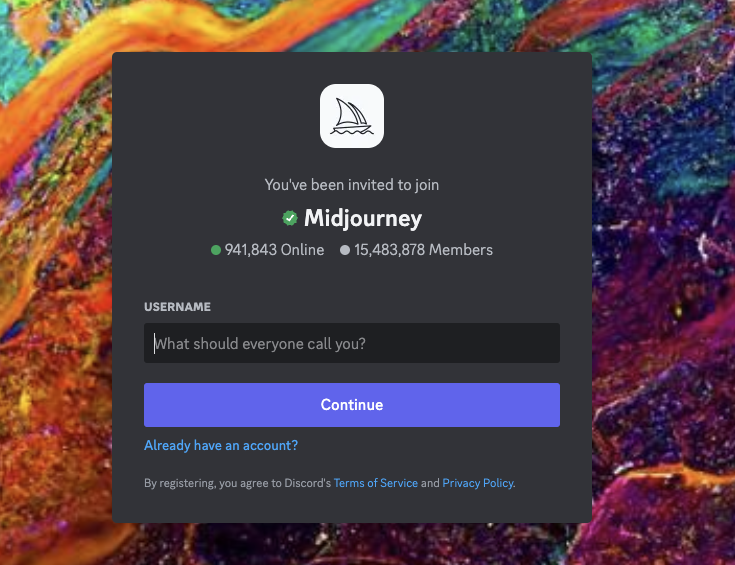
By default you'll be given access to the newbie channels and it's important that you try using these channels, because when you first enter a command, you'll have to accept the terms and conditions. If you don't do this, you won't be able to upgrade your account later. Midjourney have a good tutorial on how to get started.
Free users have the ability to use images under creative commons, and paid users gain access to commercial usage licenses. If you want to upgrade to a paid plan, you can do so for just $10 USD a month, and the way you do this is to type /subscribe in a chat window with the bot. You'll then be given a custom URL that you can use to upgrade your account. Paid accounts also get faster image creation which is actually more useful than you might immediately think.
So how do you use Midjourney?
The way Midjourney works is you interact with the bot within Discord and it will then respond with the images it generates. There's a lot of noise in the public channels, so one of the easier ways to interact with the bot is to direct message it. Your messages will be public (on the cheaper plans), but it allows you to filter out all the noise.
To create a new image - use the /imagine command, and then describe the image that you want. There's a number of ways you can improve your prompts, or change your aspect ratios, and the Midjourney documentation is a good place to find out all the types of prompts you can use. In response to every prompt, Midjourney spits out a selection of four generated images.
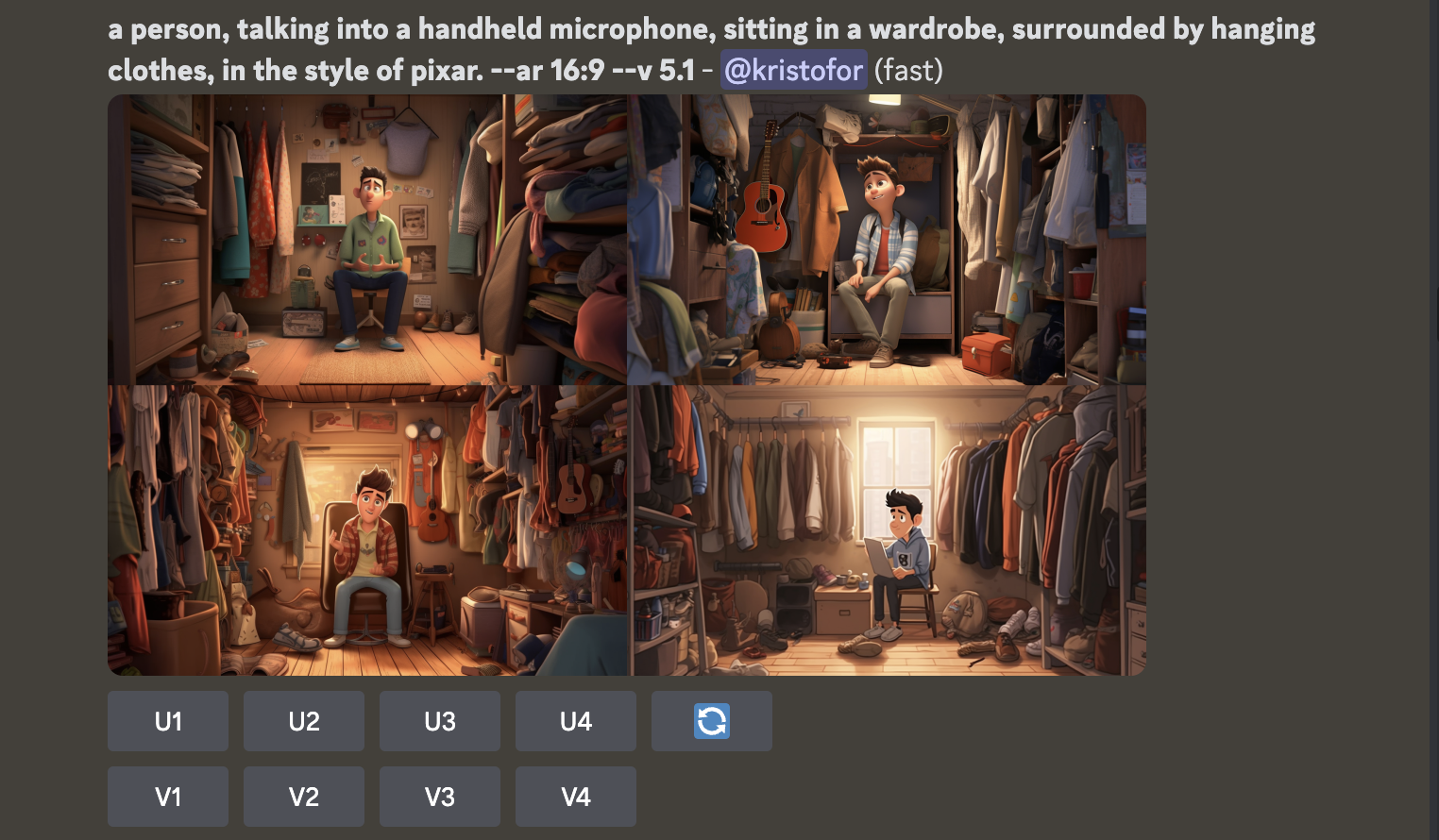
How Can I Use This For Podcast Art?
Let's create some artwork for a new fictitious podcast that we'll call 'Earth Moment'. The show is going to be a daily reminder of the things that make Earth important. Imagine a short five minute podcast with recordings of various 'moments' around the world that are important for our understanding of the world.
In Midjourney I used the following prompt to create a selection of images:
The above prompt includes an instruction "-- v 5" telling Midjourney to use the latest version which does a better job of understanding natural language.
That prompt gave me the following batch of images:

Not bad, although I was hoping for a little more detail and something that looked more cartoonish, kind of like a Pixar film.
At this point you have the choice of either upscaling one of these images, re-running the prompt, or creating variations based on one of the image.
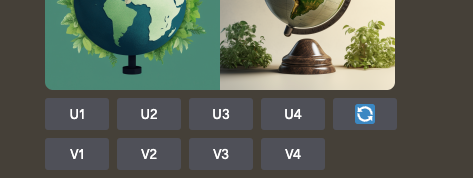
Rather than making variations, I decided to try modifying my prompt and starting again.
That prompt delivered some really interesting concepts, although highlights a few of the issues with Midjourney, with the major one being it does a terrible job of incorporating actual text into the image.

As you can see - the images Midjourney created with text look amazing, but use some kind of weird combination of letters. This is a common issue and one which will hopefully be fixed in the future. There are ways to try and force Midjourney to use the text you want, but it's hit and miss. For now, let's consider that if you want text added to your image, you'll need to use Photoshop or another image editor to add this later.
This time, I decided to create variations of the image to see what other options there are, so I just click V1 and Midjourney does its thing, spitting out several great, and incredibly detailed options.

My favourite of the above images was option 3, so I just press U3 to upscale this image. This gives me a version I can download to my machine at a higher resolution.

And now - this is where your image editor comes in.
Unfortunately the images created don't have high resolution, they are adequate for podcast art, but you probably wouldn't want to use them for anything requiring a high-resolution image. I actually chose to upscale my artwork in Photoshop to 3000x3000 pixels as that's a good size for cover artwork, but Midjourney is beta testing higher resolution outputs which will allow everyone to do more with the images created.
Now we need to add the text. You could do this in Canva, or Pixelmator Pro, but I'm going to add it in Photoshop - because that's what I have.
This isn't a photoshop tutorial, but I picked a font that stood out, and then warped it to match the design. I could have improved this with more time spent on selecting a better font, but here's my finished result.

The creation of this artwork took me just a couple of minutes - 10 minutes in Midjourney, and another 5-10 minutes in Photoshop. If I'd hired a designer, I could definitely have artwork that better incorporated the text, but given the low level of input, this cover artwork is quite something.
I don't believe Midjourney is at the point where everyone can rely on it, but you can absolutely see the possibility for podcasters. Even if you go with a designer for your artwork, perhaps this could be a great way of creating episode-level artwork. It's just a matter of time before Midjourney, or other similar generative AI systems, incorporate text in a more reliable way. And when that happens the game will forever be changed.
There's also a bunch of other AI tools around now, so maybe we should make this a real show and use AI to help us make all of the episodes - stay tuned for a potential follow-up article.
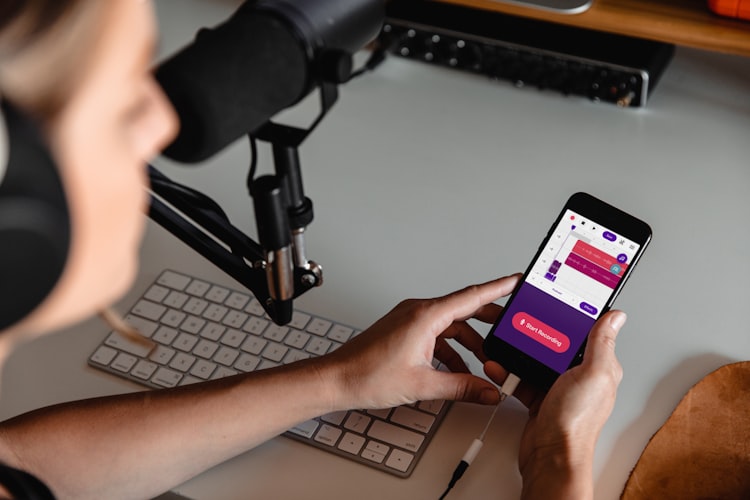

Member discussion